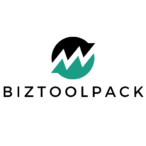Can you get rid of Meta AI on Facebook? Yes, you can definitely reduce its presence and impact, though a complete removal isn’t possible right now. It’s showing up everywhere – in chats, search, and even your feed. And honestly, I get it. It can feel a bit intrusive, and you might be wondering how to regain some control. We’ll explore how you can limit its visibility, stop those annoying notifications, and adjust its settings to better suit your needs. I’ve helped many navigate these kinds of social media changes over the years, and I’m happy to share what I’ve learned.
Image Source: lookaside.fbsbx.com
The Rise of the AI Assistant: Why Is it Everywhere?
Meta AI is Facebook’s push into artificial intelligence. It’s designed to be a helpful assistant. It’s intended to answer questions, summarize information, and even generate creative content. They’ve integrated it across all their platforms, including Facebook. The goal is to make things easier and more engaging for users. However, this integration hasn’t always been welcomed by everyone. Many users prefer a more traditional experience. So, let’s look at the options you have for controlling its visibility.
Taking Control: What You Can Actually Do
You can’t just uninstall meta ai from Facebook. It’s a core feature now, built into the platform. But don’t despair! There are several things you can do to make it less intrusive. We will dive deep into how to disable meta ai facebook as much as possible. We can also remove meta ai assistant from most of your day to day interactions. These tactics will help you reclaim your Facebook experience.
Reducing Chat Intrusions
Meta AI pops up in Messenger threads. You’ll see it as a separate account that sometimes tries to engage with you. Here’s how to tackle it:
- Muting the AI Chat: The best first step is to mute the chat. Open your Messenger app. Find the Meta AI chat. Press and hold on the chat. Tap “Mute.” This will prevent notifications from that specific chat. You’ll still see it but no new alerts. This is your first line of defense to turn off meta ai chat notifications.
- Hiding the Chat: If you’re like me, even seeing the chat in your list is irritating. Muting will stop notifications. But you can also archive or hide the chat. This will remove it from your main list. Just be aware that it might reappear if Meta decides to initiate a new conversation. You can do this by following the same process as muting, and then choosing “Archive” or “Hide”.
- Avoiding Interaction: It might seem obvious, but simply avoid engaging with the AI. If you don’t send it messages, it’s less likely to jump into your conversations uninvited. The less you interact, the less Meta AI will see you as a target for its efforts.
- Using Facebook on a Browser: While not a complete fix, using Facebook on your web browser tends to show slightly fewer AI prompts than the app. I have found this works particularly well when I want to avoid all the latest platform updates.
Taming Notifications: No More AI Pop-Ups
Notifications from Meta AI can be really distracting. They pop up in your notification feed, interrupting what you were doing. Here’s how to address them:
- Notification Settings: Facebook has a centralized notification settings area. Access this through your account menu. Look for the “Notifications” section. Then, search for Meta AI related notifications. You might not find a specific category for Meta AI. But you can usually turn off notifications from bots, which will help limit the AI’s impact. Experiment with these settings. You might find a combination that works for you. The goal here is to effectively stop meta ai notifications.
- Focus on Specific Categories: Instead of disabling all notifications, target specific categories. For example, you can limit updates from “Suggested People” or “New Features”. These are common areas where AI-driven content might pop up. Reducing these will indirectly reduce AI content.
- Reviewing App Permissions: If you are using the mobile app, check your notification permissions at the system level for both Android and iOS. Sometimes permissions at this level can override your Facebook settings. Ensure you haven’t accidentally allowed notifications from Meta that you wanted to block.
- Android: Go to Settings > Apps > Facebook > Notifications
- iOS: Go to Settings > Notifications > Facebook
- Regular Clean Ups: Make it a routine to regularly review your notifications settings. Facebook updates regularly and the specific menus and settings might change over time. A periodic review will ensure you’ve not missed anything.
Limiting AI Visibility in Your Feed
The main feed is another place Meta AI is trying to make its presence known. Here’s how you can manage that:
- “Not Interested” Option: Whenever you see AI-generated or suggested content that you don’t like, click the three dots in the corner of the post. Choose the “Not interested” option. This tells Facebook you don’t want to see this kind of stuff. The more you do this, the more refined your feed will become. This is an important step to hide meta ai on facebook posts.
- Reporting Inappropriate Content: If AI-generated content is misleading or problematic, don’t hesitate to report it. This flags it for Facebook. And they might change how the AI generates that content. Reporting also will reduce such content in your feed over time.
- Focusing on Friends and Groups: Your feed is more about your actual friends and interests. If you’re seeing a lot of unwanted suggestions, focus on increasing the content you actually want. Engage with your friends’ posts. Spend time in the groups you enjoy. This will slowly push the AI content down the list.
- Unfollowing Pages: Pages you followed long ago might now be generating content that Meta AI thinks you’ll like. But, you may not like it. Review the pages you follow. Unfollow those that are constantly serving up content that you don’t enjoy.
Diving Deeper: Meta AI Settings and Privacy
You might be wondering, “Is there a secret menu to control this thing”? The truth is that meta ai settings within Facebook are not that specific right now. Here is where we start diving a bit deeper into facebook ai privacy:
- Data Collection: Be aware that Meta AI learns from your activity. It’s using your data to personalize the AI experience. Review Facebook’s data privacy settings. You can limit how they use your information. Go to settings, and then find “Privacy”. From there explore the privacy settings. You can also see what information you are sharing with third parties through apps that you have connected to your Facebook account. This is an important first step when addressing your facebook ai privacy.
- Permissions and Access: Check your app permissions on your mobile device. Restrict Facebook’s access to unnecessary data if possible. This can make a small difference. Every little bit helps when trying to limit the overall impact of the AI.
- Account Activity Log: Check your activity log. This will give you a history of your actions. This is also where you can identify which actions might trigger Meta AI interactions. You can delete certain actions and try to limit specific interactions going forward. This approach can be very effective when used strategically.
- Third-Party Privacy Tools: There are privacy apps, and browser extensions that can help limit tracking and the information collected on you. Some people have found that using a VPN can also reduce how much Meta is able to track you. I’ve found these to be helpful tools when tackling privacy issues online.
The Challenge of a Centralized System
One of the main issues with Meta AI is that you cannot simply delete meta ai features. It is not a separate app. It’s a core part of the overall platform. Meta doesn’t offer a specific facebook ai opt out feature as we’d like. This makes controlling it more of a constant effort of adjustment. Meta is continually pushing AI more deeply into the platform. We need to stay vigilant in our pursuit of greater privacy and control.
A Table of Actions for Easy Reference
To make it easier, here’s a table summarizing what you can do:
| Action | Where to Do It | Result |
|---|---|---|
| Mute Meta AI Chat | Messenger app | Stops notifications from the Meta AI chat |
| Hide/Archive Chat | Messenger app | Removes the chat from your active list |
| Adjust Notification Settings | Facebook settings | Reduces Meta AI related notifications |
| Use “Not Interested” | Facebook Feed | Reduces unwanted AI content in your feed |
| Review Privacy Settings | Facebook settings/Device Settings | Limits data collection and information used by Meta AI. |
| Avoid AI interactions | Messenger | Discourages unwanted Meta AI engagement |
It’s a Marathon, Not a Sprint
Controlling the AI on Facebook is an ongoing process. It’s not a single switch you can flip. You will have to use a combination of these tactics. Stay consistent. Continue to adjust your settings. Pay attention to how your feed and notifications change over time. This is particularly important as Meta adds new AI features to their services.
Frequently Asked Questions (FAQ)
- Can I completely remove Meta AI from Facebook? No, not right now. It is deeply integrated into the platform. You can reduce its visibility and control how it interacts with you using the methods described above.
- Will Meta AI eventually go away? Unlikely. Meta is investing heavily in AI. We can expect them to continue to expand its role on Facebook and their other platforms.
- Will turning off notifications affect my other notifications? Not usually. The methods I have described target AI related notifications primarily. However it’s important to occasionally review all of your notification settings.
- Is Meta AI listening to my conversations? Facebook has stated they are not using voice data from Messenger or your feed for Meta AI purposes. Always review their privacy policies. However, you should always be aware of the information you share online. And of the way that data might be used.
- How often should I review my settings? It’s a good idea to review your privacy and notification settings on Facebook at least every few months. Especially after major platform updates.
Keeping Up With Changes
The world of AI and social media changes rapidly. Keep an eye on Meta’s official announcements. Also follow tech news. These sources can give you insights into new features. And also any potential changes to privacy settings.
Ultimately, controlling Meta AI on Facebook is about finding a balance. You want to enjoy using the platform, but you also want your privacy and control. By utilizing the strategies outlined above, you can create a Facebook experience that works better for you. And, remember, we’re in this together. Many users are navigating these changes, and sharing knowledge is always helpful.
I’m Rejaul Karim, an SEO and CRM expert with a passion for helping small businesses grow online. I specialize in boosting search engine rankings and streamlining customer relationship management to make your business run smoothly. Whether it's improving your online visibility or finding better ways to connect with your clients, I'm here to provide simple, effective solutions tailored to your needs. Let's take your business to the next level!