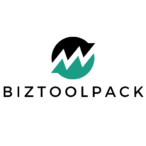Can you make AI tasks faster on a Mac? Absolutely! While Macs aren’t always thought of as the first choice for heavy-duty AI work compared to some purpose-built workstations, they’re surprisingly capable. This article dives into practical ways to optimize Mac AI performance, focusing on methods that can truly accelerate AI processing on your Mac so you can enjoy a smoother experience whether you’re training models, doing inference, or just playing around with AI tools.

Image Source: i.ytimg.com
Diagnosing the Speed Bottleneck: Where Is Your Mac Slowing Down?
Before we get into the solutions, let’s identify the usual culprits that contribute to sluggish AI tasks on a Mac. Think of it like a car—if it’s not performing well, you’d first look at the engine, tires, and so on. With your Mac, it’s often about a few key areas:
- RAM (Random Access Memory): AI tasks often need a lot of memory to operate smoothly. Not enough RAM forces the computer to use the hard drive (or SSD), which is much slower.
- CPU (Central Processing Unit): The CPU does a lot of the grunt work. If it’s overloaded, it will significantly slow down your machine.
- GPU (Graphics Processing Unit): While often associated with gaming, the GPU plays a critical role in speeding up AI processing by performing parallel calculations that the CPU struggles with. Some models can’t work efficiently without a GPU.
- Storage Speed: Loading and saving large datasets or model files can take a while if your hard drive is slow. An SSD is significantly faster than a traditional HDD.
- Software Configuration: The way your AI tools and libraries are set up also dramatically influences performance.
- Background Processes: Too many open apps can eat up valuable resources needed for your AI to run efficiently.
Supercharging Your Mac: Practical Steps for Enhanced AI Performance
Now, let’s get into the actionable advice that will help you speed up AI tasks on Mac. These are things I’ve seen make a real difference over the years working with various AI projects on Mac machines.
RAM Optimization: Memory Is Your Friend
- Upgrade RAM: If you can, increasing your RAM is often the single biggest improvement you can make. More RAM means your Mac can hold more data in memory, reducing the reliance on your disk drive.
- Check RAM Usage: Open Activity Monitor (search for it using Spotlight). Look at the “Memory” tab. If you’re consistently seeing high memory pressure (red or yellow colors), that’s a red flag you need more RAM or to close unused applications.
- Close Unnecessary Apps: Before running AI tasks, close all apps you don’t need. Those browser windows or messaging apps might be taking up more memory than you realize.
- Use Memory Cleaning Tools (with caution): There are third-party apps that claim to clean RAM, but often these are not as effective as simply restarting apps. Relying on them too much can have the opposite effect and slow down the machine.
CPU and GPU Leverage: Unleash the Processing Power
- Use Metal API (Apple’s GPU API): If your AI library supports Metal, make sure to enable it. This API allows the GPU to accelerate the math involved in many AI operations. For deep learning, make sure the libraries you are using support Apple Silicon for maximal speed.
- Run Models Specifically for Apple Silicon: If you have an Apple Silicon Mac (M1, M2, M3, etc.), you want to use models and libraries that are built for these processors. They offer impressive speed boosts over Intel-based implementations.
- Avoid Overclocking: While possible on some machines, overclocking can lead to instability and is not recommended for general use. Focus on using optimized software and drivers.
- Control Background Processes: Use the Activity Monitor’s “CPU” tab to find apps using too much CPU in the background and consider closing them. This is a crucial element in how to boost AI performance mac.
Storage Optimization: Speedy Data Access
- Use an SSD: If you’re still using a traditional hard drive, switching to an SSD is one of the best upgrades you can make. The read and write speeds are much higher which will enhance ai speed mac.
- Ensure Sufficient Storage: Low disk space can slow down your system dramatically. Keep at least 10-20 GB of free storage space available.
- Clear Unnecessary Files: Regular cleaning of unnecessary files (Downloads, Trash, old backups) will help maintain disk space.
- Move Large Datasets to Faster Storage: If you are working with very large datasets, consider storing these on an external SSD to speed up data loading times.
Software Optimization: Getting the Details Right
- Use the Latest AI Libraries: Always use the newest version of your chosen AI libraries (e.g., TensorFlow, PyTorch, scikit-learn). These updates often include performance improvements.
- Install Libraries Correctly: Double-check that your AI libraries are installed with proper GPU support, where applicable. Often, this will require installing the specific version with metal support.
- Optimize Data Loading: When feeding data to your model, try to load data in batches and use efficient data loading methods provided by libraries you’re using.
- Batch Processing: Batch processing, if implemented correctly, uses vectorization to take advantage of the capabilities of the GPU, and can dramatically improve ai inference mac.
- Use Efficient Data Types: Using smaller data types (e.g. float16 instead of float32) when appropriate can significantly reduce memory usage and speed up calculations.
- Model Optimization: Use model optimization techniques like quantization and pruning when applicable to reduce the size of the model and speed up computations.
- Profiling: Use tools that let you profile your code, see where the bottlenecks are, and then focus on optimizing those specific areas. Python Profilers are particularly useful here.
Operating System Efficiency
- Keep macOS Updated: Apple regularly releases updates that contain performance enhancements and bug fixes. Make sure your macOS is up-to-date.
- Disable Automatic Startup Items: Some apps load automatically when you turn on your Mac. Go to System Settings > General > Login Items and disable anything you don’t absolutely need.
- Regular System Restarts: Restarting your Mac regularly can help clear out temporary files and improve performance.
Specific AI Tasks: Tailored Optimization Strategies
Let’s look at some specific AI scenarios and how to optimize them.
Machine Learning Model Training
- Data Preparation: Ensure your data is preprocessed in a way that is optimized for your model. This often means normalization, cleaning, and careful handling of missing data.
- Hyperparameter Tuning: Carefully tuned hyperparameters can make a big difference in model performance, sometimes faster training times can be achieved through optimized hyperparameters.
- Batch Size Considerations: Experiment with different batch sizes to see what works best for your model and hardware. Larger batch sizes often lead to faster training times, but may require more memory.
AI Inference
- Model Conversion: If you’re using a framework like TensorFlow, consider converting your models to a format optimized for inference, such as TensorFlow Lite.
- Quantization: Reducing the precision of your model’s weights can drastically speed up inference times with minimal loss of accuracy. This should be done carefully, with proper evaluation of performance afterward.
- Caching: Caching inference results can help you reuse frequently accessed data.
- Batch Inference: If you’re inferring on multiple items, try to do it in batches, leveraging the GPU where possible to perform tasks in parallel.
Making a Difference: Real-World Examples
Let’s get concrete. Based on what I’ve observed, I can share some clear examples.
| Scenario | Issue | Solution | Outcome |
|---|---|---|---|
| Training Large Language Model | Mac running out of memory, training slows down. | Increase RAM, use optimized model sizes (quantization), efficient data loading methods | Significant speed up and less memory use |
| Real-time Image Recognition | Slow inference time, low FPS | Optimized models, Metal API GPU acceleration, batch processing to minimize latency. | Much smoother and responsive application |
| Data analysis with Pandas | Slow loading times for large datasets | Read the data in chunks, utilize parquet or feather format for faster loading and storage of data, utilize fast storage such as SSD drives. | Reduced loading time significantly. |
These examples illustrate that with a combination of hardware and software adjustments, you can efficiently run ai on mac.
Mac AI Performance Tuning: Putting It All Together
The key to mac ai optimization is a holistic approach. It’s not just about one magic trick but rather a combination of different mac ai performance tuning strategies that can significantly speed up AI tasks on Mac. Remember, faster machine learning on Mac is achievable with some planning and these specific steps. Below is a summary checklist that can guide you:
- Upgrade RAM If Possible: More RAM is often the biggest benefit.
- Use An SSD: If you’re not already using an SSD, upgrade immediately.
- Check for Memory Pressure: Regularly check your Activity Monitor for high memory and CPU usage.
- Close Unnecessary Apps: Keep background processes to a minimum.
- Utilize GPU: Leverage the GPU whenever possible by using optimized libraries and frameworks.
- Keep Software Up to Date: Update your libraries and macOS regularly.
- Optimize Data Handling: Use efficient data loading, batching and data types.
- Profile Your Code: Identify performance bottlenecks with a profiler.
- Adjust Parameters: Take time to experiment with parameters such as batch sizes and learning rates.
- Optimize Model: Consider using model compression techniques where possible.
- Use Caching: Cache data where needed to improve efficiency
Frequently Asked Questions (FAQ)
Q: Can I run very large AI models on my MacBook?
A: It depends on the size of the model and the capabilities of your MacBook. Large models might require significant RAM, but model optimization, such as quantization, can help to reduce size and increase performance.
Q: Do older Macs get any performance boosts with these tips?
A: Yes, you can see improvement, although these steps will probably benefit newer Macs running Apple Silicon more. Even older Macs can get a boost from things like closing unused apps, ensuring sufficient storage and utilizing an SSD.
Q: Is it better to use a specific programming language for AI on Mac?
A: Python is by far the most popular language for AI. Most AI libraries are available in python, and many are optimized for macOS.
Q: How do I know if my AI tools are using the GPU on my Mac?
A: Monitor your GPU usage in Activity Monitor while your tasks are running. If you see a spike in GPU usage, it indicates your tools are utilizing it correctly.
Q: What should I do if my model still runs slowly, even with these optimization tips?
A: If you’ve tried all of these steps, it might be time to consider using cloud computing resources or switching to a machine with more processing capabilities, especially for very large models.
Q: Can my Mac handle intense AI training without overheating?
A: With intense AI tasks, overheating is possible, especially in a confined space. Make sure to place your Mac in an area with good ventilation. Tools such as Macs Fan Control might help you control the fan better if needed.
I’m Rejaul Karim, an SEO and CRM expert with a passion for helping small businesses grow online. I specialize in boosting search engine rankings and streamlining customer relationship management to make your business run smoothly. Whether it's improving your online visibility or finding better ways to connect with your clients, I'm here to provide simple, effective solutions tailored to your needs. Let's take your business to the next level!